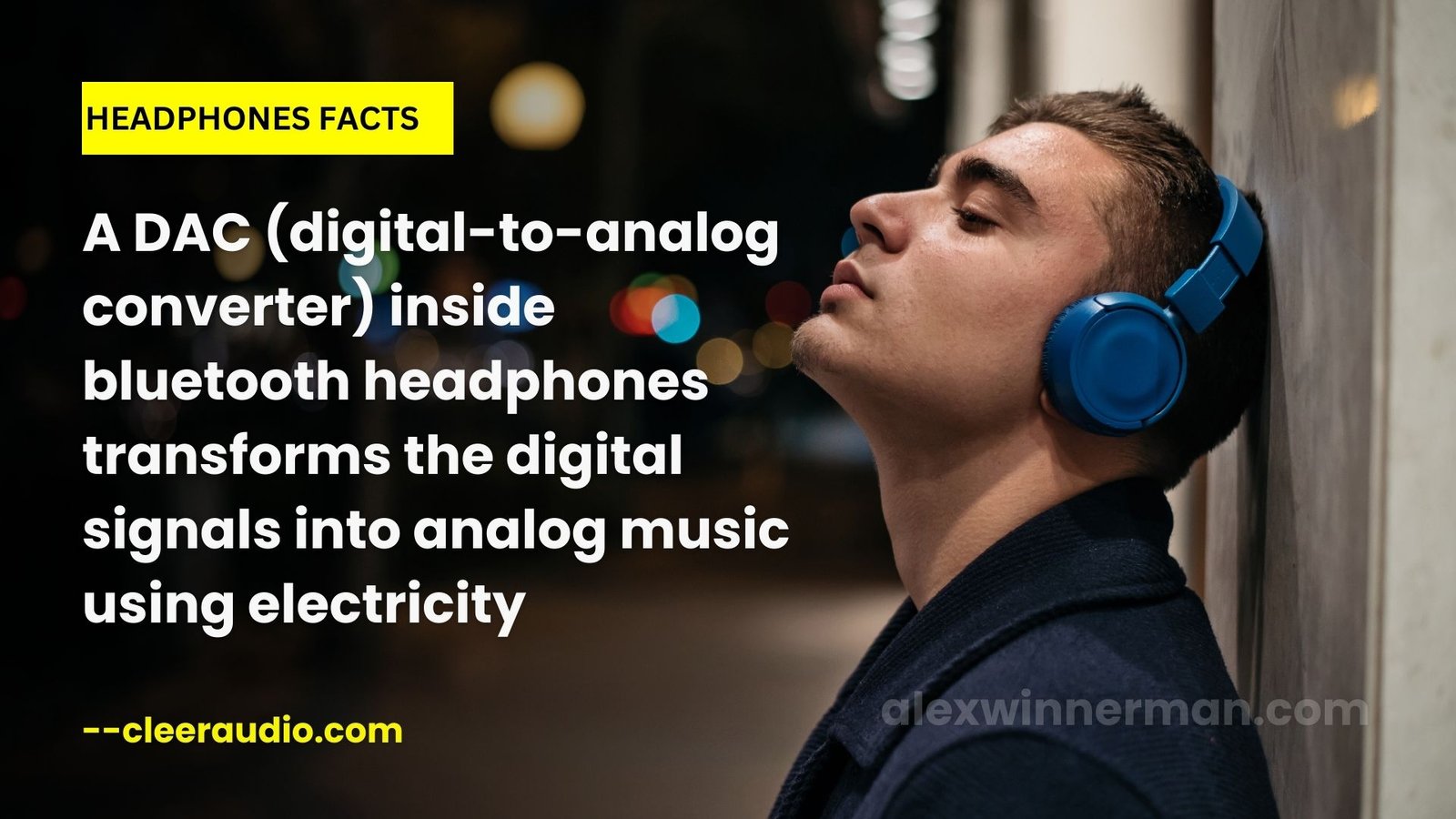I believe you are here because you want to know how to activate noise-cancelling on headphones. My aim is to show you how to do just that
With an average of 1 in 4 people needing help understanding how to activate the noise-cancelling feature on the headphones, it's a common struggle for many headphone users.
However, this article I want to help you easily navigate the controls and settings to successfully turn on noise cancellation on different models of headphones.
You do not have to stress over the technicalities at all. Just follow the step by step guide I have provided below.
Understanding Noise Cancelling and Transparency Mode
Noise canceling is a feature that blocks out external sounds to provide a more immersive listening experience. At the same time, transparency mode lets you hear your surroundings while wearing headphones.
What is Noise Cancelling?
Noise-canceling involves the latest technology that is all about minimizing unwanted ambient sound. It uses a method called active noise control to reduce external noises, especially in headphones or earmuffs.
This ingenious function works by deploying microphones to pick up low-frequency noise and neutralize it before it enters the ear. The headphone then adds a second sound particularly designed to cancel out the first one, hence the term "noise cancelling".
So, whether you are sitting on an airplane or working in an office with heavy background sounds, this feature enhances your audio experience significantly by letting you focus solely on what you want to listen to.
What is Transparency Mode?
Transparency Mode is a feature available on many headphones that allows you to hear the sounds from your surroundings while still wearing your headphones. It uses built-in microphones to pick up external noise and then plays it back through the speakers alongside your music or audio.
This is especially useful in situations where you need to be aware of what's happening around you, like when walking on a busy street or talking to someone. By activating Transparency Mode, you can enjoy your music without completely blocking out the world around you.
How to Activate Noise-Cancelling On Headphones [Applicable To Different Headphone Models]
To activate noise canceling on AirPods Pro, long-press the Force Sensor on the stem of the earbuds until you hear a chime.
Activating Noise Cancelling on AirPods Pro
To easily activate noise canceling on your AirPods Pro, follow these steps:
- Press and hold the force sensor on the stem of either AirPod until you hear a chime. This activates noise-cancelling mode.
- To switch to transparency mode, long-press the force sensor again until you hear a different chime.
- You can also control noise canceling or transparency mode through your device's Control Center or Settings.
- To adjust the volume, press your device's volume buttons or ask Siri to do it for you.
- To turn off noise canceling completely, go to Settings > Bluetooth > tap the "i" icon next to your AirPods Pro > Toggle off Active Noise Cancellation.
- Remember that noise canceling can help reduce background sounds and enhance your listening experience. Still, it may only eliminate some noise.
Activating Noise Cancelling on AirPods Max
To activate noise canceling on your AirPods Max, follow these simple steps:
- Press and hold the noise control button located on the right ear cup.
- Hold the button until you hear a chime or the noise cancellation icon appears on your device.
- Release the button to activate noise-cancelling mode.
Activating Noise Cancelling on Other Wireless Headphones
To activate noise canceling on other wireless headphones, follow these simple steps:
- Locate the power button on your headphones.
- Press and hold the power button until you see a steady LED light or hear a confirmation tone.
- Look for any additional buttons or touch controls specifically designed for noise canceling.
- If there are no dedicated buttons, check the user manual or the headphone's website for instructions on how to enable noise canceling.
- Some headphones may require you to use a mobile app to activate noise canceling, so download and install the app if necessary.
- Once activated, test the noise canceling feature by putting on your headphones and playing some music or audio content.
Alternative Methods for Turning on Noise Cancelling
Activate noise canceling on your headphones using Siri, access it through the Control Center on iOS devices or go to Settings for more options.
Using Siri to Activate Noise Cancelling
Activate noise canceling on your headphones with the help of Siri. Just follow these simple steps:
- Make sure your headphones are connected to your device.
- Activate Siri by pressing and holding the Siri button or saying "Hey Siri" (if supported by your headphones).
- Once Siri is activated, say, "Turn on noise canceling" or "Enable noise cancellation."
- Siri will then send the command to your headphones to activate the noise-canceling feature.
- To turn off noise canceling, say "Turn off noise canceling" or "Disable noise cancellation" to Siri.
Using Control Center (iOS devices)
You can use the Control Center on your iOS devices to easily activate noise canceling on your headphones. Here's how:
- Swipe down from the top right corner of your screen to open the Control Center.
- Locate the music widget that shows the name of the currently playing music or audio.
- Tap and hold the widget for a couple of seconds until it expands.
- Look for the sound icon, which looks like a speaker with sound waves coming out of it.
- Tap on the sound icon to access additional audio settings.
- You should see an option for noise cancellation or ANC (Active Noise Cancellation) in the expanded sound menu.
- Tap on this option to enable noise canceling on your headphones.
Using Settings (iOS devices)
To activate noise canceling on your headphones using iOS devices, follow these steps:
- Open the Settings app on your device.
- Tap on "Bluetooth" to access your Bluetooth settings.
- Fi your headphones in the list of available devices and tap on them to connect.
- Once connected, tap the "i" icon next to your headphones' name.
- Look for an option related to noise cancellation or audio settings in the settings menu for your headphones.
- Toggle the switch or slider to enable noise cancellation mode.
- Adjust any additional settings or preferences for noise cancellation, if available.
Troubleshooting and Common Questions
- Learn how to troubleshoot common issues with noise canceling and find solutions to enhance your headphone experience.
- Find out how to disable noise canceling when you prefer ambient sound or transparency mode.
- Get answers to frequently asked questions about activating noise canceling on different headphone models.
- Connect with the Apple Support Communities for additional support and advice from fellow users.
- Access a comprehensive help guide with step-by-step instructions for effectively using the noise canceling function.
Read on to solve any issues and make the most of your headphones!
Common Issues with Noise-Cancelling
Are you experiencing any issues with the noise-canceling feature on your headphones? Here are some common problems you might encounter and how to troubleshoot them:
- Low or No Noise Cancellation: If you're not getting the desired noise cancellation level, ensure you have enabled the feature properly. Check if it's turned on in the headphone settings or control panel.
- Distorted Audio: If you notice distortion or strange sounds when noise canceling is activated, try adjusting the volume level. Sometimes, high volumes can cause audio issues. Also, check for any debris or obstructions in the headphone jack or Bluetooth connection.
- Battery Drain: Noise canceling can consume more battery power, so if you're experiencing faster battery drain than usual, consider reducing the level of noise cancellation or using a lower volume setting to conserve battery life.
- Interference and Connectivity Problems: If you use wireless headphones, check for interference from other electronic devices nearby. Move away from sources like Wi-Fi routers or microwave ovens to improve connectivity.
- Limited Compatibility: Not all headphones are compatible with all devices or operating systems. Ensure that your headphones are designed to work with your device's software and firmware.
- Physical Damage: Accidental damage to your headphones can affect their performance, including noise-canceling capabilities. Inspect them for any physical damage and contact customer support for assistance.
How to Disable Noise-Cancelling
To disable noise canceling on your headphones, follow these steps:
- Locate the power button on your headphones.
- Press and hold the power button for a few seconds until you hear a tone or see an LED indicator.
- Release the power button once the noise cancellation is turned off.
- If your headphones have touch controls, swipe or tap on the designated area to access the noise-canceling settings.
- Look for the option to turn off noise cancellation and select it.
- If using wireless headphones, you can also disable noise canceling through the Bluetooth settings on your device.
- Navigate to the Bluetooth menu, find your headphone's name, and tap on it to reveal additional settings.
- Look for an option to disable noise canceling and toggle it off.
Common Questions
Do you have questions about activating noise canceling on your headphones? Here are some FAQs to help you out:
- How do I turn on noise cancellation on my headphones?
- Can I easily switch noise cancellation on and off?
- What's the power button for my wireless earbuds?
- How can I use my headphones' buttons and touch controls to activate noise cancellation?
- Is there a volume adjustment specifically for noise cancellation?
- How do I put my Bluetooth headphones in pairing or discovery mode?
- Can I connect my headphones to nearby devices via Bluetooth?
- How do I turn off noise cancellation on my headphones?
- Are there any specific instructions for turning on noise cancellation on Bose headphones, like QuietComfort models?
- What does the Bluetooth icon indicate when it comes to headphone settings?
- Any tips for troubleshooting touch controls on Bose headphones?
Seeking further support from Apple Support Communities
You can visit the Apple Support Communities for additional assistance and troubleshooting tips. This online forum is a great resource to communicate with users who may have experienced similar issues or have useful suggestions.
Whether you're having trouble activating noise canceling on your headphones or facing technical difficulties, the community members often respond quickly and offer helpful solutions.
It's a valuable platform to seek further support and guidance to ensure you maximize your headphone's features.
Help Guide for Using the Noise Cancelling Function
Follow these simple steps to use the noise-canceling function on your headphones. First, locate the power button on your headphones and turn them on. Next, look for the controls or buttons specifically designed for noise cancellation.
They may be labeled with icons like a crossed-out music note or an ear with sound waves. Press or slide these buttons to activate the noise-cancelling feature. You should notice a significant cutback in background noise as soon as it's turned on.
If you're using wireless earbuds, check if there is a Bluetooth pairing mode to enable before activating noise cancellation. Refer to the user headphone's manual for specific instructions on using this function.
Remember, different headphone models may have slightly different methods for turning on and off noise cancellation. It's always best to consult the user guide provided by the manufacturer for detailed instructions tailored to your particular headphones.
Conclusion
Having discussed how to activate noise-cancelling on headphones with just a few simple steps, you shouldp be able to apply it to any headphone model of your choice.
Whether you have AirPods Pro, AirPods Max, or other wireless headphones, turning on this feature is easy and convenient.
Use Siri, the Control Center on your iOS device, or navigate through the settings to activate noise canceling effortlessly.
Enjoy an immersive audio experience and block out unwanted background noise with ease.
FAQs - How to Activate Noise-Cancelling On Headphones
1. How do I activate noise canceling on my headphones?
To activate noise canceling on your headphones, locate the dedicated button or switch for noise cancellation and press it to turn it on.
2. Can I activate noise canceling on any headphones?
Noise-canceling technology is available in certain models of headphones, so not all types will have this feature. Check the product specifications or the manufacturer's guide to see if your headphones support noise cancellation.
3. What are the advantages of using noise canceling on my headphones?
Using noise canceling on your headphones can help block out background noises, allowing you to focus better on your audio content or enjoy a more immersive listening experience without distractions from surrounding sounds.
4. Is there anything else I should consider when activating noise canceling?
When activating noise cancellation, be mindful that it may affect battery life as it requires additional power. Additionally, make sure your headphones fit properly and create a good seal around your ears for optimal effectiveness of the feature.